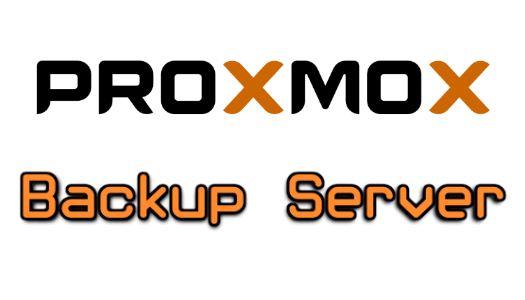Proxmox Backup is a powerful and easy-to-use backup solution for Proxmox virtualization environments. It allows you to create and manage backups of virtual machines, containers, and storage volumes, and provides a wide range of options for scheduling and automating backups. In this blog post, we will show you how to install Proxmox Backup on your Proxmox server.
Step 1: Download the Proxmox Backup ISO
The first step in installing Proxmox Backup is to download the ISO image from the Proxmox website. Once the download is complete, you will need to transfer the ISO to your Proxmox server.
Step 2: Create a new virtual machine
In the Proxmox web interface, go to the “Virtual Machines” tab and click on the “Create VM” button. Select “Linux” as the operating system and “Other” as the version. Give the virtual machine a name and select a storage location for the virtual disk.
Step 3: Configure the virtual machine
In the “Hardware” tab, set the amount of RAM and CPU cores to match the requirements of your Proxmox Backup installation. Next, in the “CD/DVD” tab, select the Proxmox Backup ISO that you downloaded earlier. Finally, in the “Networks” tab, ensure that the virtual machine has access to the network.
Step 4: Start the virtual machine
Once the virtual machine is configured, you can start it by clicking on the “Start” button. The Proxmox Backup installation process will begin, and you will be prompted to enter various settings such as the hostname, IP address, and login credentials.
Step 5: Configure backups
After the installation is complete, you can access the Proxmox Backup web interface by navigating to the IP address of your Proxmox Backup virtual machine in a web browser. From here, you can create and manage backups of your virtual machines, containers, and storage volumes.
In conclusion, installing Proxmox Backup on your Proxmox server is a straightforward process that can be completed in a few simple steps. Once installed, Proxmox Backup provides a powerful and easy-to-use solution for managing backups of your virtualization environment.